Lucky Patcher is a famous app for rooted android phones as it has a capability to patch different apps to bypass license verification which in return it gives you the capability to unlock paid apps on Google Play - based on luck as named on the title itself, basically how it works it will patch an app based on different category; a custom patch, wherein it will remove the license verification 100% as it makes the app legit, second a patch based on luck percentage - basically most famous apps will have more higher chance as the developer of this great app is updating this program almost every week. This is great for those who cannot afford buying a premium app and would like to test an app or for whatever reason, but in any case, please support the developers by buying there respective apps.
One more interesting feature of Lucky Patcher is that it can remove Google Ads for those annoying ads that keeps on popping up on our screen when we are connected online (especially those ads that are not properly organized, and sometimes overrides your screen apps, a good example would be playing a game, and the ads banner is blocking your menu or controls) when we are using some free available apps in the market.
One more interesting feature of Lucky Patcher is that it can remove Google Ads for those annoying ads that keeps on popping up on our screen when we are connected online (especially those ads that are not properly organized, and sometimes overrides your screen apps, a good example would be playing a game, and the ads banner is blocking your menu or controls) when we are using some free available apps in the market.
Hence, today this is a guide that will give you a short glimpse on how Lucky Patcher works with screen shots.
Step 1: Select the available apps for you to patch by pressing on the app title, for this example, we are patching one of the best RPG game for android at the moment - Final Fantasy III.
NOTE: Lucky Patcher has a category which will determine if what available patch are available for each apps installed on your phone, this category is represented by a different color.
Lucky Patcher Legend:
Step 2: After pressing the app, a menu should appear on your screen, at this point as an example, we are going to remove the license verification of this game, hence we choose 'Remove License Verification!', if ever you just want to remove the ads, then select the corresponding menu 'Remove Google Ads!'.
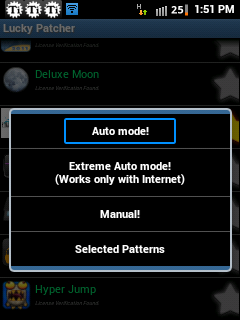
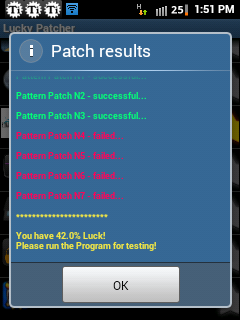 Step 3: After selecting 'Remove License Verification' it will give you an option if what type of mode in modifying an app, the best option would be 'Auto Mode!' if you don't have an internet connection, but for higher chance of success, then you need an internet connection and select 'Extreme Auto mode!'. (I am not sure how it works, but definitely success rate is higher with this method)
Step 3: After selecting 'Remove License Verification' it will give you an option if what type of mode in modifying an app, the best option would be 'Auto Mode!' if you don't have an internet connection, but for higher chance of success, then you need an internet connection and select 'Extreme Auto mode!'. (I am not sure how it works, but definitely success rate is higher with this method)
Step 4: A dialog window will appear with Patch results, usually as an indicator that the game was successfully patched is at 80% and above, but for this game 40% up will suffice. just select the 'OK' button, exit lucky patcher, and enjoy your app!
Download Lucky Patcher v2.6.1 Here (Updated: 10/20/2012)
Download Lucky Patcher v2.3.0 Here (Updated: 09/08/2012)
Download Lucky Patcher v2.1.5 Here
Disclaimer: please refer to DCMA & Privacy if you like this app, please support the original author or developer, furthermore for any game related issue, please visit FAQ. Thank you
Step 1: Select the available apps for you to patch by pressing on the app title, for this example, we are patching one of the best RPG game for android at the moment - Final Fantasy III.
NOTE: Lucky Patcher has a category which will determine if what available patch are available for each apps installed on your phone, this category is represented by a different color.
Lucky Patcher Legend:
Yellow Text - Custom Patch Available found in (sdcard/Lucky Patcher/)
Green - Program has a great chance to become registered
Light Blue - Program found Google Ads
Step 2: After pressing the app, a menu should appear on your screen, at this point as an example, we are going to remove the license verification of this game, hence we choose 'Remove License Verification!', if ever you just want to remove the ads, then select the corresponding menu 'Remove Google Ads!'.
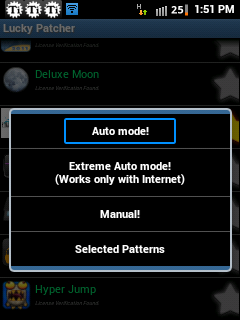
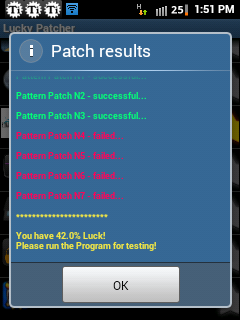 Step 3: After selecting 'Remove License Verification' it will give you an option if what type of mode in modifying an app, the best option would be 'Auto Mode!' if you don't have an internet connection, but for higher chance of success, then you need an internet connection and select 'Extreme Auto mode!'. (I am not sure how it works, but definitely success rate is higher with this method)
Step 3: After selecting 'Remove License Verification' it will give you an option if what type of mode in modifying an app, the best option would be 'Auto Mode!' if you don't have an internet connection, but for higher chance of success, then you need an internet connection and select 'Extreme Auto mode!'. (I am not sure how it works, but definitely success rate is higher with this method)Step 4: A dialog window will appear with Patch results, usually as an indicator that the game was successfully patched is at 80% and above, but for this game 40% up will suffice. just select the 'OK' button, exit lucky patcher, and enjoy your app!
Download Lucky Patcher v2.6.1 Here (Updated: 10/20/2012)
Download Lucky Patcher v2.3.0 Here (Updated: 09/08/2012)
Disclaimer: please refer to DCMA & Privacy if you like this app, please support the original author or developer, furthermore for any game related issue, please visit FAQ. Thank you













woowww, nice tute! props.
ReplyDelete